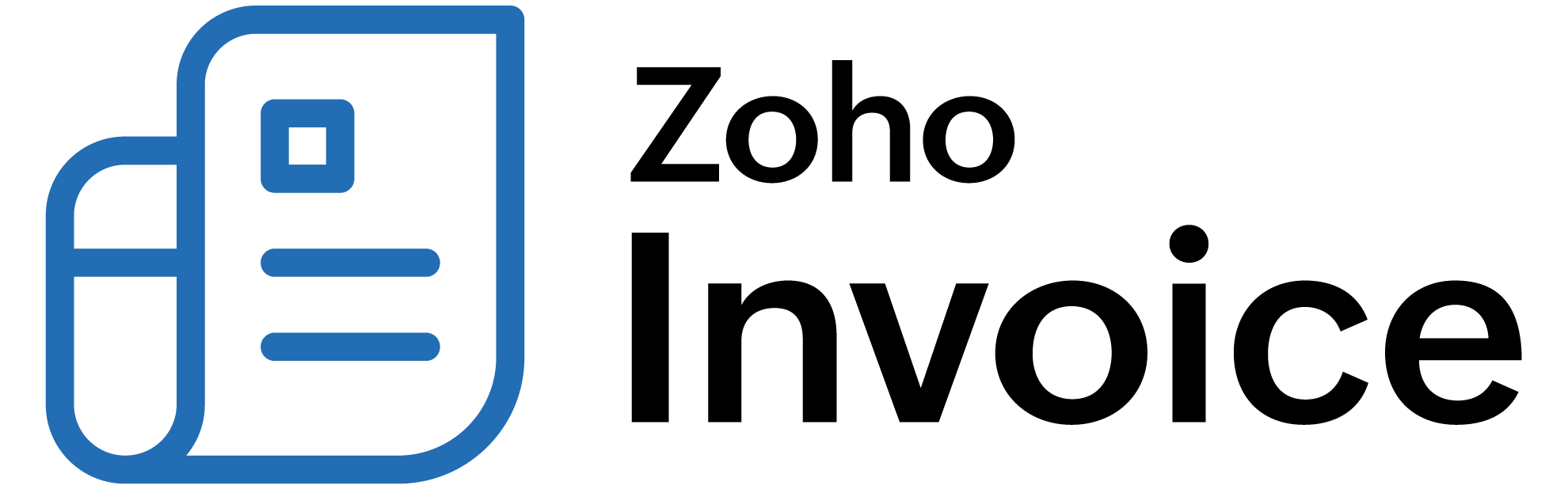
Proration
You can enable or disable proration to adjust charges for your customers’ subscriptions based on the actual usage or the period of service. With proration, you can ensure that your customers are billed accurately for any changes made to their subscriptions, such as upgrades or downgrades.
Why do you need prorated billing for your subscription business?
Prorated billing allows you to charge your customer only for the period they have used your service or product. This is particularly helpful because of the following reasons:
- Customers pay only for the days they have used a product or service. This will help build trust.
- You can allow customers to make changes to their subscriptions at any time instead of waiting for the end of the billing cycle. Whenever they decide to make a change, you’ll know how to bill them for it.
- It’s safer for your revenue stream. Prorated billing means there’s never a time when the customer is receiving a higher level of service than they paid for, so you can introduce more plans and add-ons without incurring losses.
Scenario 1: Aaron Brown is currently subscribed to the Basic plan of Zylker. He decides to switch to the Professional plan in the middle of the billing cycle. Zylker has enabled Prorated Billing to find out the exact amount that Aaron Brown needs to pay for the upgrade. This is how proration will be calculated for Aaron Brown:
Basic Plan: $300/month
Professional Plan: $500/month
Last Billing Date: April 5th
Current Date: April 15th
Number of days the Basic Plan was used: 10
Credits: $300 - [($300÷30)*10] = $200
Number of days remaining: 20
New Invoice Amount: [($500÷30)*20] = $333.33
Amount to be billed: $333.33 - $200 = $133.33
Next Billing Date: May 5th
An invoice will be generated on 15th April for Aaron Brown with an amount of $333.33 will be generated for the rest of the month. A credit note of $200 will also be generated, which will be applied on the invoice. Aaron Brown will be billed for the remaining amount, i.e., $133.33 on 15th April.
Scenario 2: Aaron Brown is currently subscribed to the Standard plan of Zylker. He decides to downgrade to the Starter plan.With proration enabled in Zoho Billing, Zylker can find out the exact amount that should be refunded to Aaron Brown. This is how proration will be calculated for a downgrade:
Standard Plan: $300/month
Starter Plan: $100/month
Last Billing Date: April 5th
Current Date: April 20th
Number of days the Standard Plan was used: 15
Credits: $300 - [($300÷30)*15] = $150
Number of days remaining: 15
New Invoice Amount: $100÷30 * 15 = $50
Credits Applied on Invoice: $50
Credits Available: $100
Next Billing Date: 5th May
An invoice will be generated on 15th April for Aaron Brown with an amount of $50 will be generated for the rest of the month. A credit note of $150 will also be generated, which will be applied on the invoice. The remaining credit of $100 will be available as a credit note, which can be applied on future invoices or refunded to Aaron Brown.
Enable or Disable Proration
To enable or disable proration for your subscriptions:
- Navigate to Settings.
- Select General under Subscriptions.
- Enable or disable the Prorated Billing toggle.
- Select the options according to your preferences.
- Click Save.
Option Description Apply flat discount coupons proportionally on invoices with prorated billing Select this option to prorate discount coupons when the subscription is prorated. This helps you to prevent cases where the flat discount coupon would nullify the subscription’s charges or greatly reduce it.
How it Works: Zylker Internet has enabled Calendar Billing, so that all customers are billed on the 1st of every month. Aaron Brown has subscribed to the Professional plan of Zylker Internet for $100 on 15th of the current month, with a flat welcome discount of $50. Aaron Brown’s invoice will be prorated to $50 before applying the coupon. Since Zylker Internet has enabled applying flat discount coupons proportionately on prorated invoices, the coupon amount will also be prorated to $25, thus the total amount payable would be $25, instead of $0.
Insight: When a customer upgrades their plan, an invoice will be raised with the prorated amount. When a customer downgrades their plan, a credit note will be generated with the prorated amount, which can be refunded to the customer or applied to the customer’s invoices.
Once you have enabled Proration from Settings, you can manually enable or disable proration while creating a new subscription. Here’s how:
-
Navigate to the Subscriptions module under Sales.
-
Click + New in the top-right corner.
-
Enter the necessary details.
-
Click the Other Preferences dropdown.
-
Mark or unmark Generate invoices and credit notes based on prorated usage to enable or disable proration for the subscription respectively.
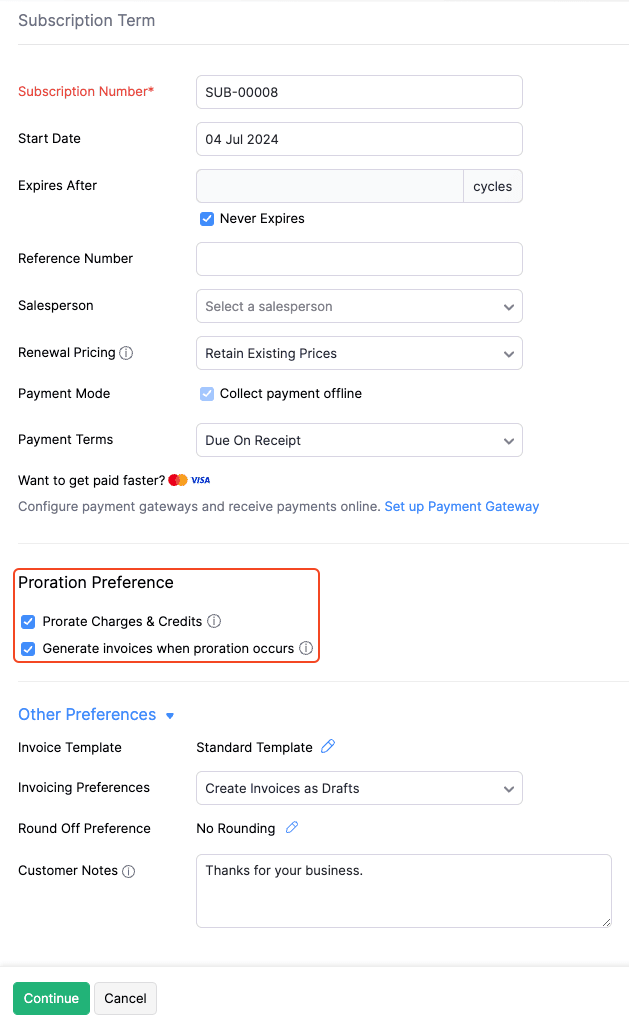
Note: You can enable or disable proration for a subscription only from its creation page.
Enable or Disable Proration
To enable or disable proration for your subscriptions:
- Go to Settings.
- Select General under Subscriptions.
- Scroll down to Prorated Billing.
- Mark the options according to your preferences.
- Click Save.
Option Description Monthly & Yearly Subscriptions Select this option to apply proration when changes are made for monthly and yearly subscriptions.This ensures that customers are charged only for the time they used the service. Weekly Subscriptions Select this option to apply proration only for weekly subscriptions. This helps maintain accurate billing for short-term plans. Apply flat discount coupons proportionally on invoices with prorated billing Select this option to prorate discount coupons when the subscription is prorated. This helps you to prevent cases where the flat discount coupon would nullify the subscription’s charges or greatly reduce it.
How it Works: Zylker Internet has enabled Calendar Billing, so that all customers are billed on the 1st of every month. Aaron Brown has subscribed to the Professional plan of Zylker Internet for $100 on 15th of the current month, with a flat welcome discount of $50. Aaron Brown’s invoice will be prorated to $50 before applying the coupon. Since Zylker Internet has enabled applying flat discount coupons proportionately on prorated invoices, the coupon amount will also be prorated to $25, thus the total amount payable would be $25, instead of $0.Prorate one-time addons when editing subscriptions Select this option to apply proration to one-time addons when they’re added or removed during a subscription’s billing cycle. This ensures customers are charged fairly for the duration of use of addons.
How it Works: Patricia Boyle has subscribed to the Basic plan of Zylker, billed monthly on the 1st of every month. On 10th May, Zylker adds a one-time addon worth $20 to Patricia’s subscription. Since Zylker has enabled the “Prorate one-time addons when editing subscriptions” option, Zoho Billing calculates the charge based only on the remaining 21 days of the billing cycle. As a result, Patricia is charged a prorated amount of $14 for the addon instead of the full $20.Generate invoices when proration occurs Select this option if you want to bill and receive payment from your customers whenever proration occurs. By default, this option will be enabled if proration is enabled for your organization. The preference chosen during subscription creation will override this preference.
How it Works: Aaron Brown has subscribed to the Basic plan of Zylker for $30, billed monthly on 15th June. Zylker has enabled Calendar Billing so that all subscriptions are billed on the 1st of all months. Zylker can enable this option from Settings to generate an invoice and charge Aaron Brown the prorated amount, i.e., $15 for the first billing cycle.
Insight: When a customer upgrades their plan, an invoice will be raised with the prorated amount. When a customer downgrades their plan, a credit note will be generated with the prorated amount, which can be refunded to the customer or applied to the customer’s invoices.
Once you have enabled Proration from Settings, you can manually enable or disable proration while creating a new subscription. Here’s how:
- Go to Subscriptions under Sales.
- Click + New to create a new subscription.
- Enter the necessary details.
- Mark or unmark the Prorate Charges & Credits and Generate invoices automatically options to enable or disable proration for the subscription respectively.
Note: You can enable or disable proration for a subscription only at the time of its creation.
 Thank you for your feedback!
Thank you for your feedback!